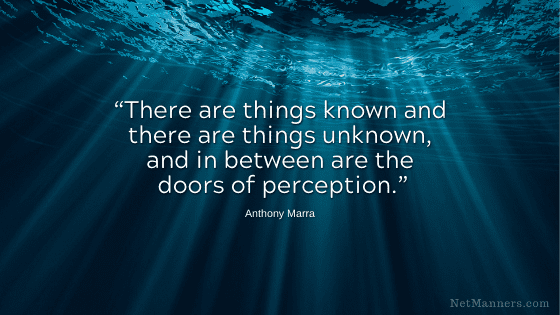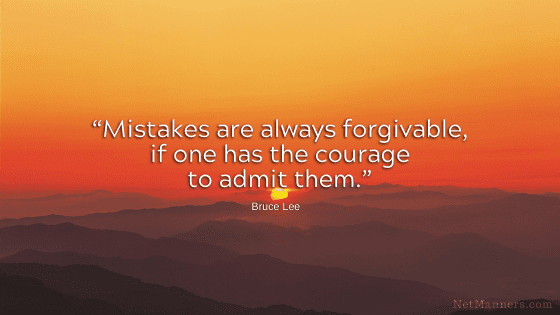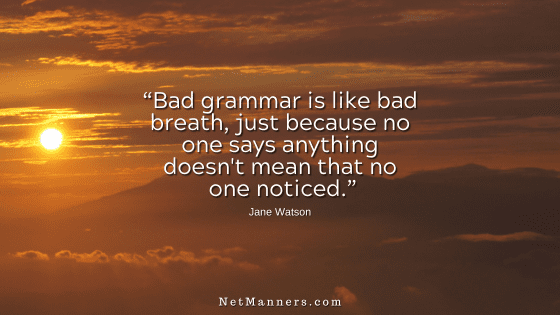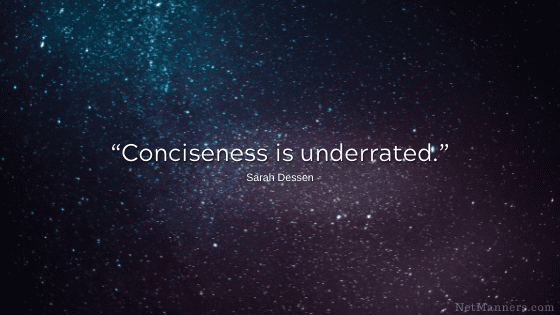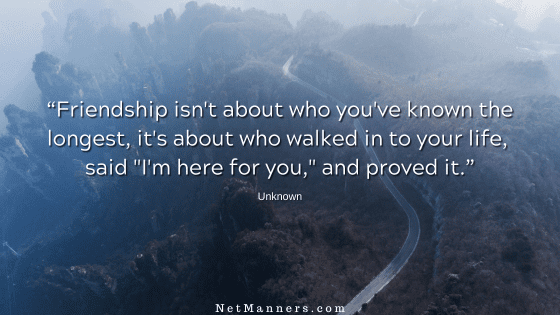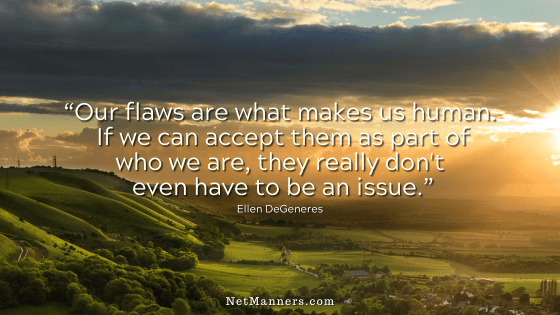Why and How to Whitelist Email Addresses
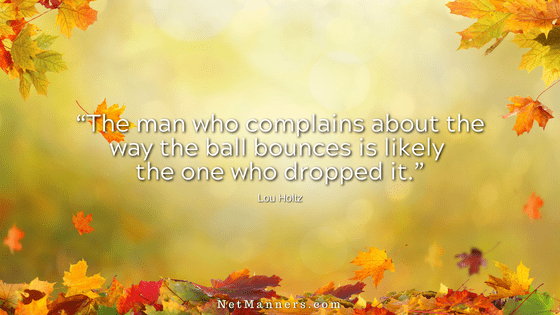
In an understandable attempt to bypass all that annoying spam, emails you want to receive can get lost in the shuffle. For example, newsletter subscription requests are not confirmed, password resets, or important notification emails (domain renewals, for example) are not seen.
In some cases, these emails are blocked at the server level. Others end up in the junk/spam/trash folders to be deleted and not read—all because addresses are not whitelisted.
What is an email whitelist?
You may have been on a website where they ask that you add a specific email address to your whitelist after submitting a request. This is to ensure you know the email address the response will come from so you can add it to your address book or contact list.
With all the spam in our inboxes, ISPs and software companies target spam. They use criteria, formats, and red flags indicative of junk mail. Sometimes, unintentionally, folks do spammy things that trigger that algorithm.
These criteria can cause the automatic blocking of IPs and addresses commonly used by spammers. That’s how blacklists are created. Blacklists exist to block known sketchy emails within the network.
The red flags can cause emails with spammy criteria to be sent to your spam folder. Then there are false flags, where emails are misidentified for no apparent reason that you are aware of. It does happen. That’s why you always want to review your spam/junk folders before clearing them out, just in case there is a false-positive email you do want.
Whitelisting, Allowing, and Approved Senders
Is there a difference? Not really. You may even see “safe senders” (iPhone). Other software/services call this list the “approved senders list” or “allowed senders” list.
Your “whitelist” is the list of email contacts from whom you want to receive emails. In many cases, your whitelist is in the background, and addresses are added automatically when you add new contacts to your address book.
By adding addresses to your whitelist, you are clearing the way for those addresses and emails to hopefully not get misidentified as spam. Hopefully?
However, if those who email you are doing spammy things, they risk being identified as junk. So, while it’s not a perfect system, the number of spammy emails getting through would increase exponentially without it.
Proactive Whitelisting
Get in the habit of whitelisting contacts, or you risk not receiving the emails you want. This includes not receiving orders and shipping confirmations from e-commerce websites we always await.
When you sign up for a mailing list, place an order, or contact a website, stop immediately and add their email address to your whitelist. Most websites will have a note on the submission or thank you page noting what address to add to your whitelist. When you see a message like that, follow the instructions.
How to Setup Your Whitelist
Here are the basics for the most used services. In most cases, you can right-click on the email address to see options to add to your address book or designate it as not spam.
Search your provider or software’s Help section for “whitelist.”
When You Initiate the Request
Before getting upset because you did not receive a response, check if the email was inadvertently deleted or sent to your Trash, Spam, or Junk folders. You will be surprised at the legitimate emails that land in these folders by mistake.
All you can do is control what is in your control to control. That includes your whitelist.
TIP FOR WEBSITE OWNERS:
Ensure you create a response or thank you page requesting site visitors and subscribers to add the email address to their whitelist. If onliners know the address to expect an email from, the chances are greater that they will add that address to their address book/whitelist for your email to get through.
I do this on all my sites, and even still, I receive requests like “Where’s my order!” because the recipient did not whitelist as requested, and my order shipping email, which includes a tracking number, is in their junk or spam folders. Sigh.
By learning how to whitelist and doing so with each new request or contact, you can improve the chance of receiving the emails you want in your inbox.