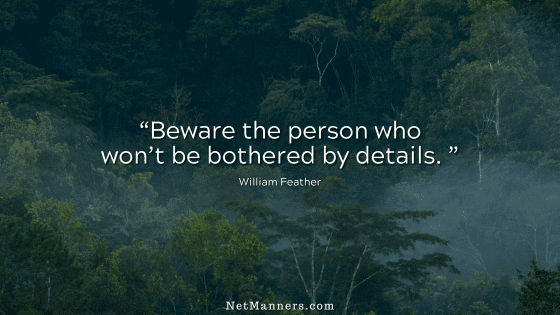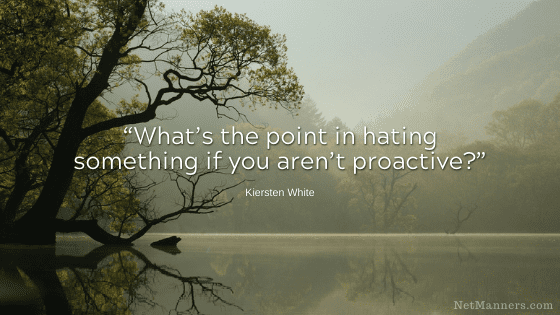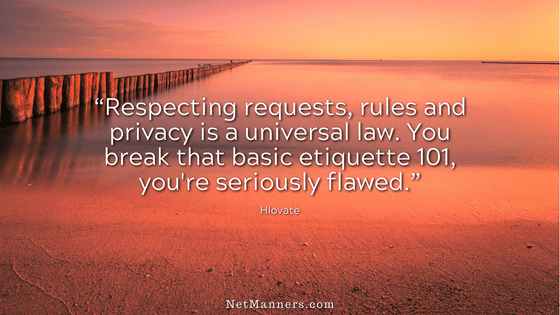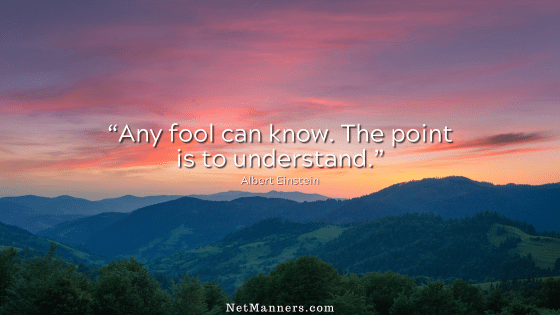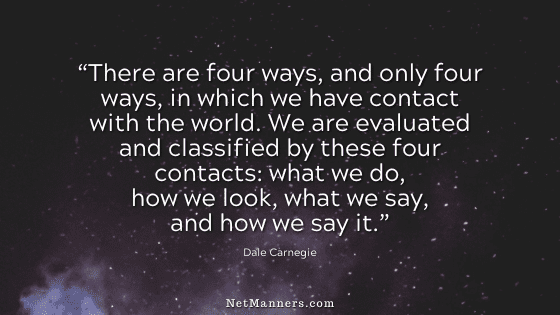Email Organization Tips
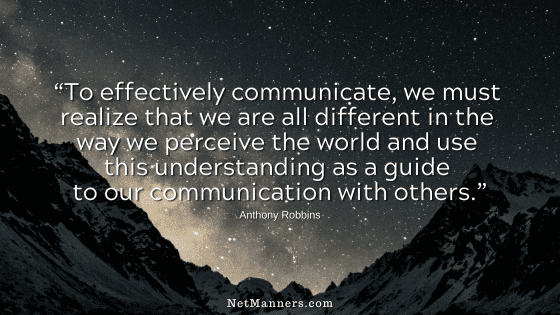
Folks are communicating more than ever via email. Some thought that with the addition of texting, email would become obsolete. That is not happening.
Email is not going away and is even more critical to building relationships, both personal and professional. Here are some tips to help you keep your inbox organized.
Let’s Get Organized!
Who hasn’t experienced frustration trying to organize their inbox? I receive close to 100 emails daily due to the variety of online activities and contacts.
Some I am genuinely interested in – some I am not.
A big part of keeping your inbox and email organized is discipline—yep, good ole-fashioned discipline!
You need to have a system that you consistently put into practice. For example, upon checking your email, you can easily take several steps to stay ahead of the increased traffic of bits and bytes finding their way to your inbox.
Put Your DELETE Button to Work
If you do not recognize the sender, look at the SUBJECT field. Are there funny characters, alpha-numeric gibberish, or does it just not make sense? Delete!
Don’t fall for tricky SUBJECT: fields that say any number of enticing comments only someone you know would or do business with would say. Do a quick look-see, then delete.
For the emails that are left…
You are now ready to determine what to do with the remaining email.
This is where filters come into play. Filters (also known as rules in Outlook) allow you to specify, based on specific criteria, how your email program will handle emails when they are downloaded.
Say you get a bunch of emails from your best friend. Create a filter based on their email address, and emails will be sent directly to your BFF folder on the download.
Do you get eBills from companies you do business with? You can then send those emails to your “Need to Pay” folder. Based on the company name or email address, you can further segment into subfolders (E.g., Paid, Pending). You get the idea.
Find Out How to Setup Filters/Rules in Outlook
Another use for filters?
As filters do not sound like the best thing since sliced bread, you can use them to send a specific email to the trash, bypassing your inbox. So, for example, the emails for certain enhancement products and adult topics are sent right to your spam/junk/trash folder.
Put filters in place to find a particular adult or offensive term displayed in the SUBJECT or BODY of an email message. This will then send them right to the trash on the download.
Back to your inbox…
We now have filters in place that organize your email when you download it. Now, all the emails you requested and are expecting are in their respective folders for you to read at your convenience.
Your inbox should now have only the orphaned email with nowhere to go. Create more filters, folders, or read and delete.
Read and Delete
Read and respond to your email promptly. The sooner, the better, so you don’t create a backlog, and it is the courteous thing to do. Then, delete any emails that don’t contain content worth keeping for future reference and empty your trash daily.
Having lots of email files consumes a significant amount of your system resources. Not keeping copies of emails you will never need in the future helps remove the clutter and prevents a drain on system resources.
Prioritize Your Email
You can prioritize your email based on the topic or when you want to address it. Many email programs allow you to label emails by color, either in your inbox or when viewing a specific folder.
For example, you could have labels that, at a glance, tell you how you have prioritized your tasks. Say ‘red’ for urgent, ‘blue’ for later, and ‘yellow’ for maybe.
By opening that specific email box, you know, at a glance, which email you have set to address right away and which you can get to as time permits.
Empty Your Trash Daily
However, before emptying your trash, take a quick look. This is just in case any of your filters inadvertently picked up on some terms included in the email that you may not have wanted to delete.
This happens all the time. A quick once-over before deleting your trash will ensure that the legitimate email you want to read doesn’t get lost in the shuffle.
Create a General Folder
For example, you can call it Follow-up, Interesting, or To-Do. This is where you will file some emails from your inbox that piqued your interest that you would like to review in more detail, but just don’t have the time.
Then, when time permits, you can go to that folder and check the emails worth keeping. Once you review them, either save them to another folder for future reference or delete them.
Avoid Email Accumulation
Be sure to clear your inbox each day. Then, move the email to the trash, a specific folder, or your “To Do” folder, and empty the trash.
If an email is older than 90 days and in your “To Do” folder, send it to the trash. The information or offer is most likely no longer current. By doing so each day, you keep your inbox clear and your email much more organized.
What about all these folders?
Create as many folders as needed to stay organized, and name them in a way that works intuitively for you at a glance. This system is different and unique to each user. Ensure you use terms and a system that work for you.
Clear and Clutter Free
When practiced daily, the above tips can make a significant difference in keeping your inbox organized and clutter-free. Just a bit of discipline is all it takes to be on the road to less time spent dealing with email.
Which frees you up to do other important things, like responding to emails. 😉